Onboarding
Roblox Integration
Connect your Discord server to your Roblox group
What is Roblox Integration?
Roblox Integration connects your Discord server to your Roblox group, allowing automatic rank sync [coming soon] and role management.Step 1: Access Roblox Integration
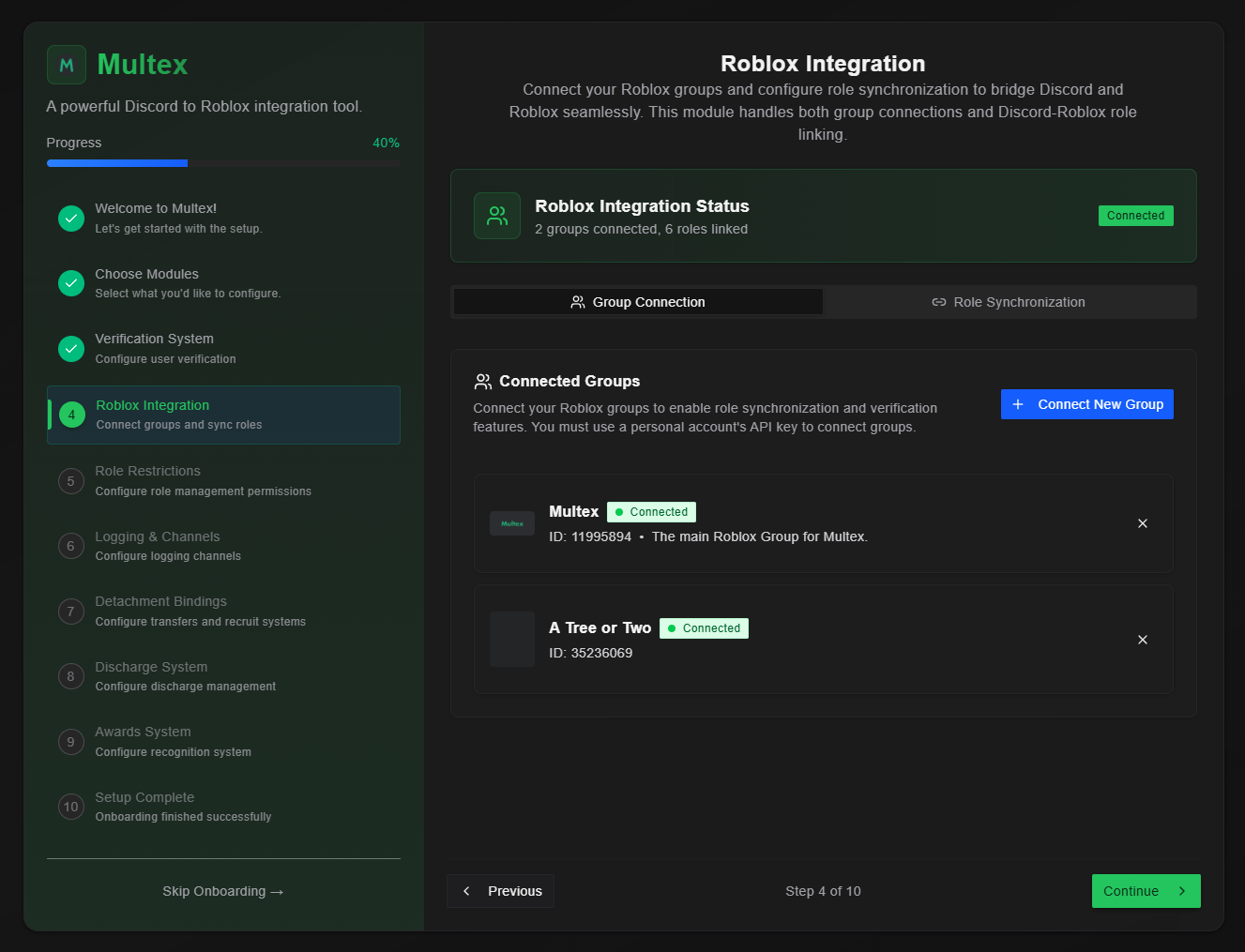
Step 2: Add Your Roblox Group
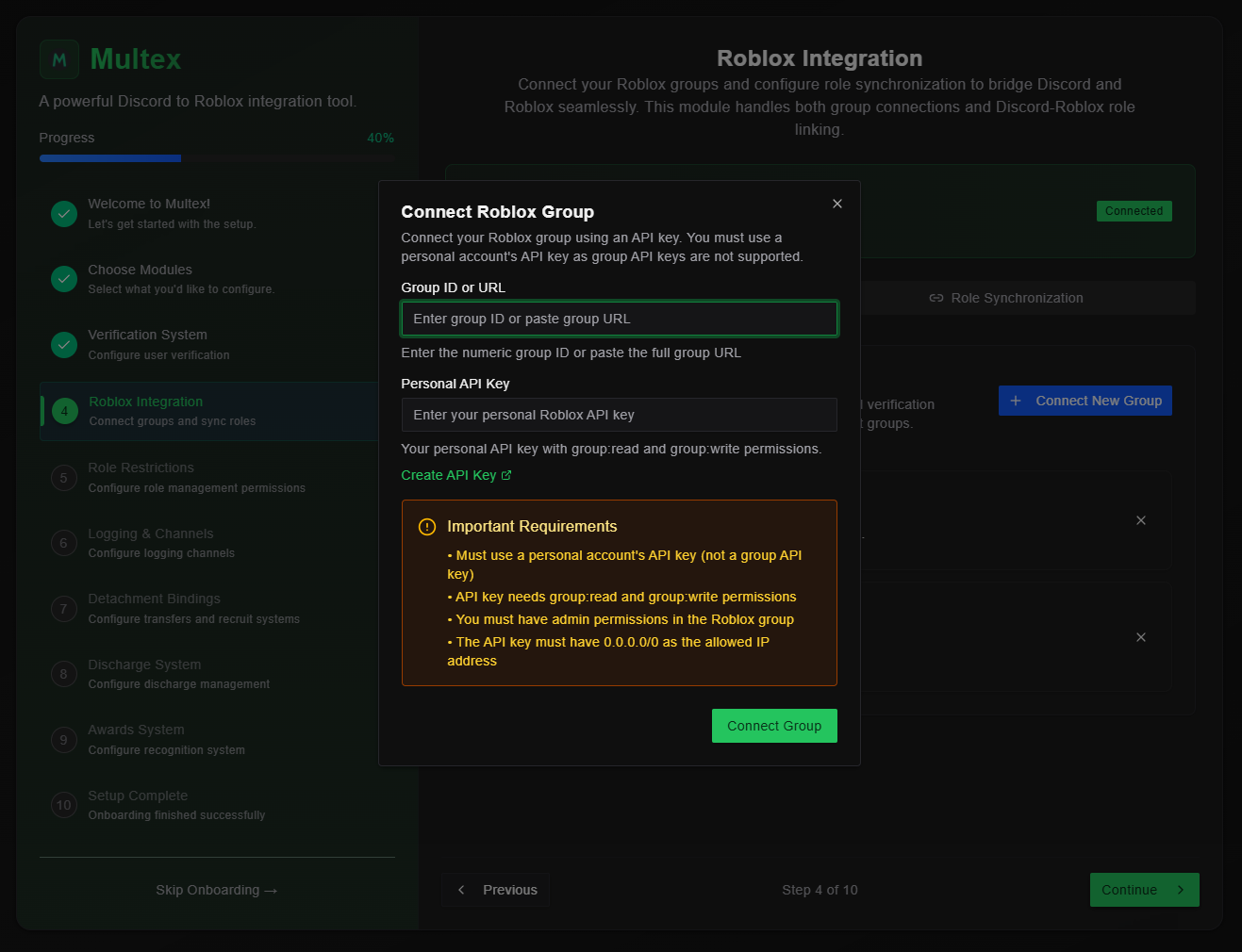
- Enter your Roblox group URL or ID - Multex will fetch your group details
Step 3: Create your Roblox API Key
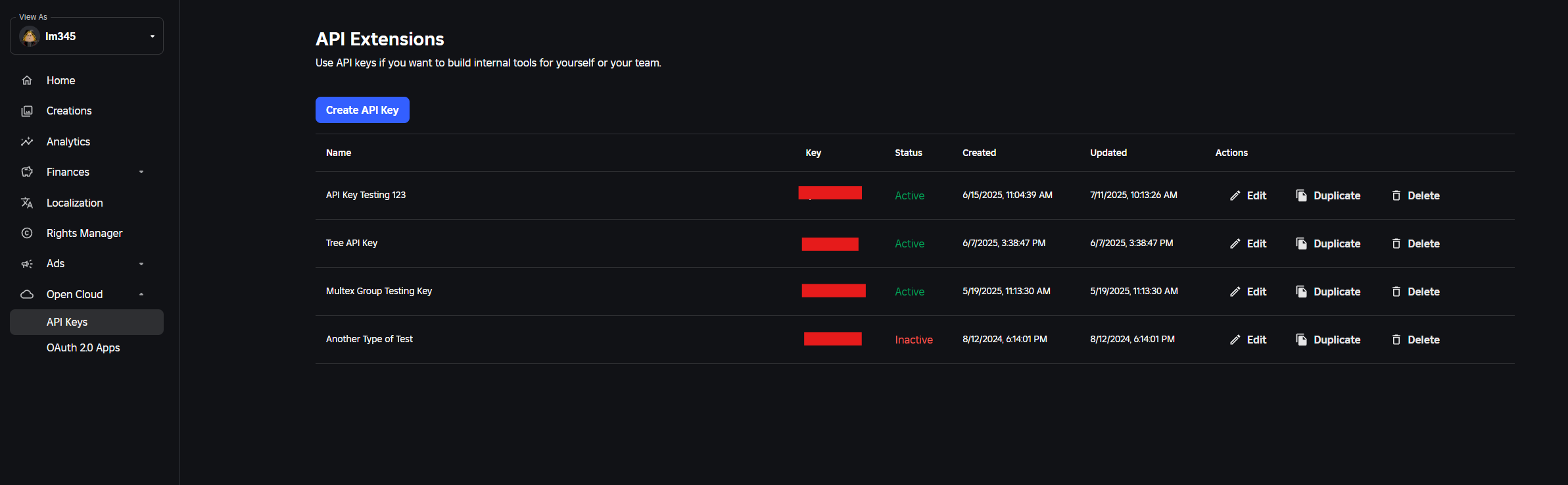
- Your Roblox Dashboard - First, go to your Roblox dashboard
- Click “Create API Key” - Give your new API key a name and optionally a description

- Configure API permissions:
- Select Groups API system
- Add Read and Write operations
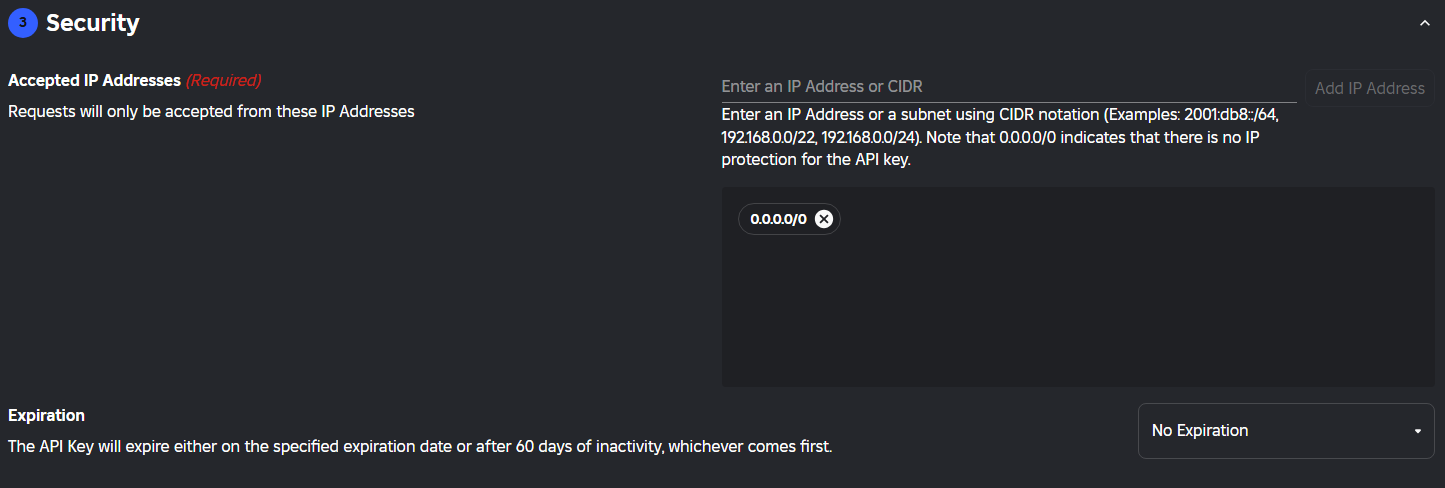
- Configure API security:
- Set IP address to
0.0.0.0/0 - Set API key expiration
- Set IP address to
- Save & Generate Key
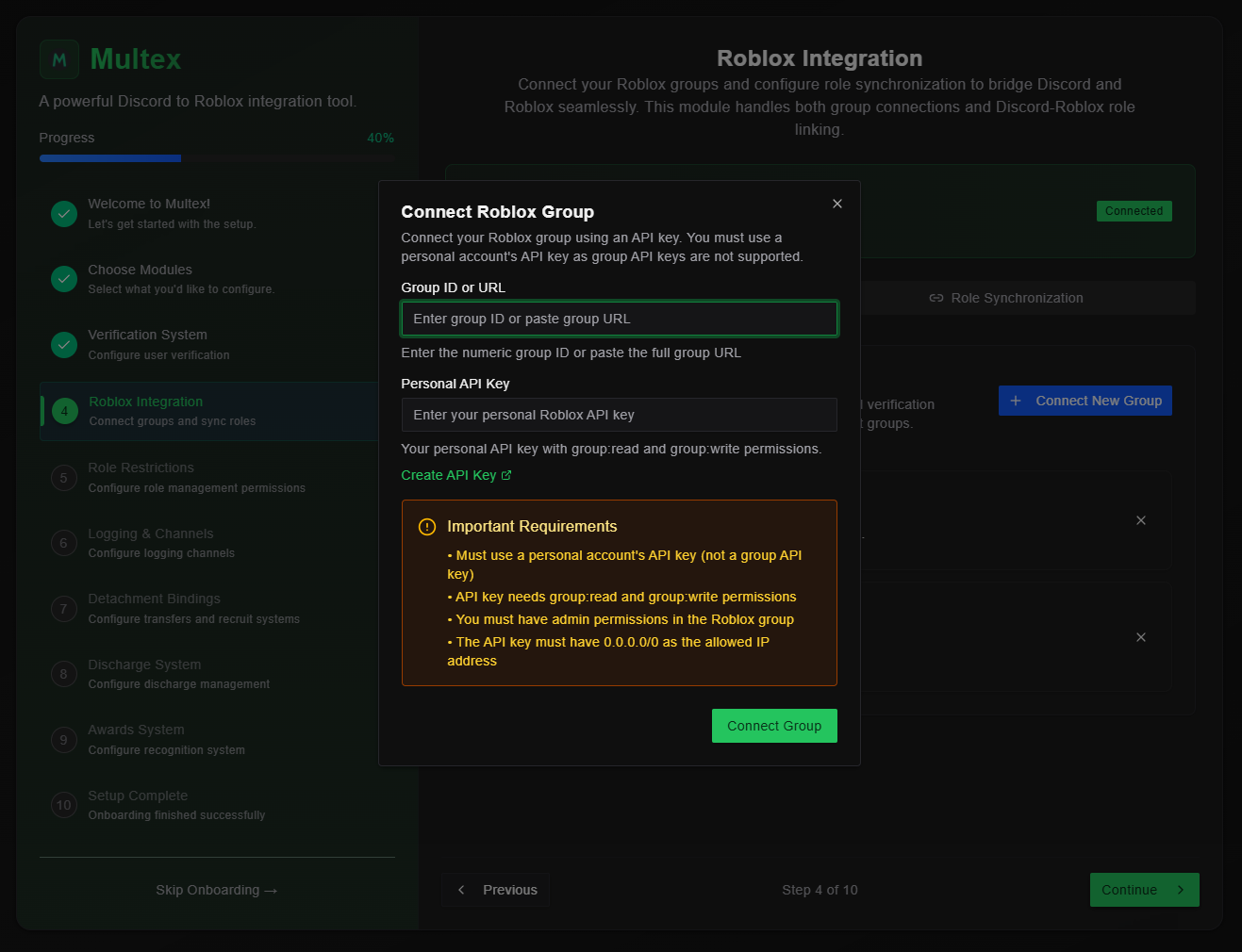
- Copy & Paste your API key into Multex Personal API Key field
Your API key will show only once, so be sure to write it down in a safe and secure place.
- Click “Connect Group” to finish integrating your group
Your API key is stored securely and encrypted. Never share it with anyone.
