Onboarding
Discharge Setup
Configure who can discharge members and how
What is Discharge Setup?
Discharge Setup configures where logs are sent, if discharge sharing is enabled, which roles are kept after being discharged, what rank in the Roblox group the user will be assigned to, and if the bot should catch and auto-discharge users who leave your Discord server while still being ranked.Discharges are removals from the group, different from demotions which lowers the users rank. Always configure discharge permissions carefully to prevent abuse.
Step 1: Access Discharge Configuration
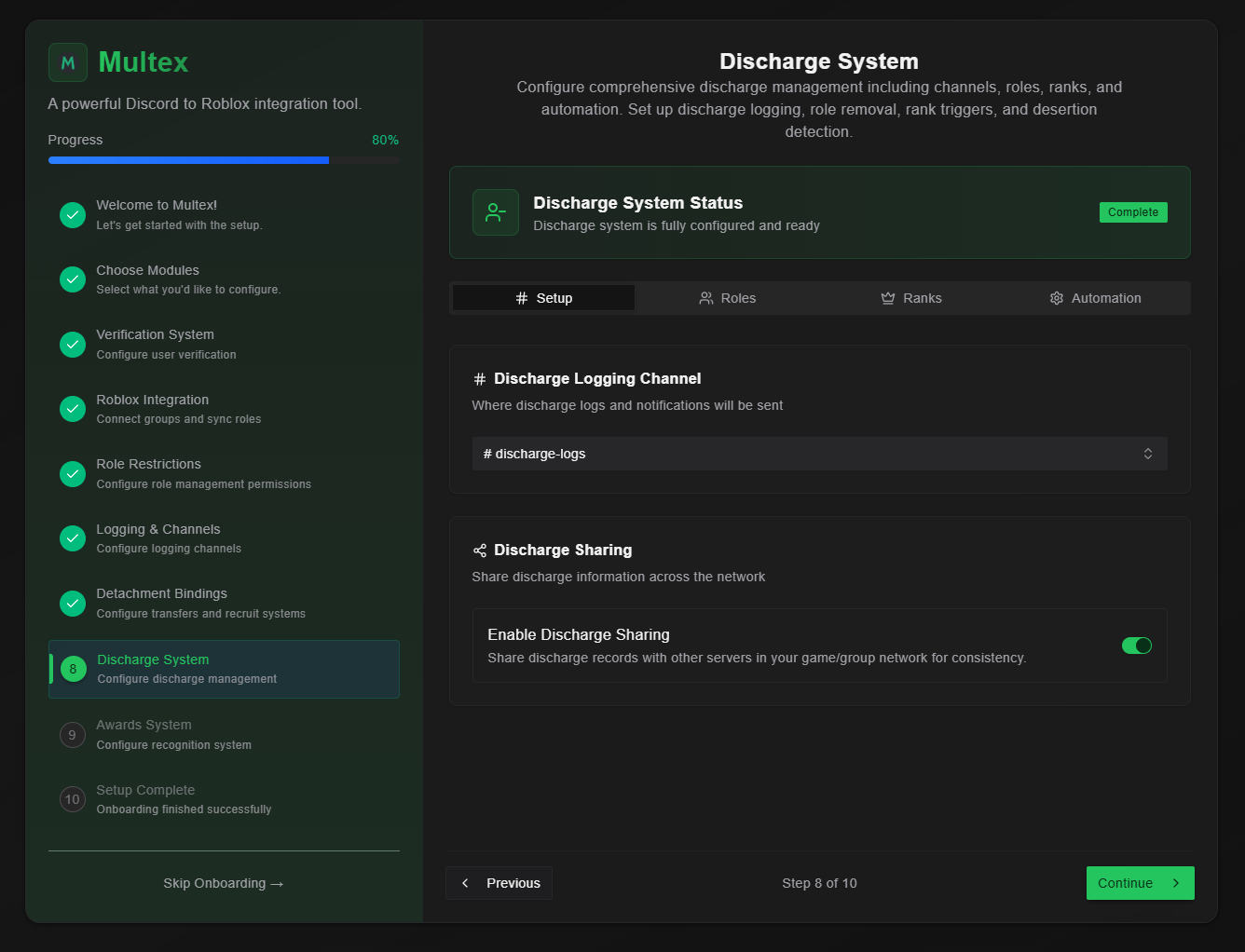
Step 2: Configure kept Discord roles
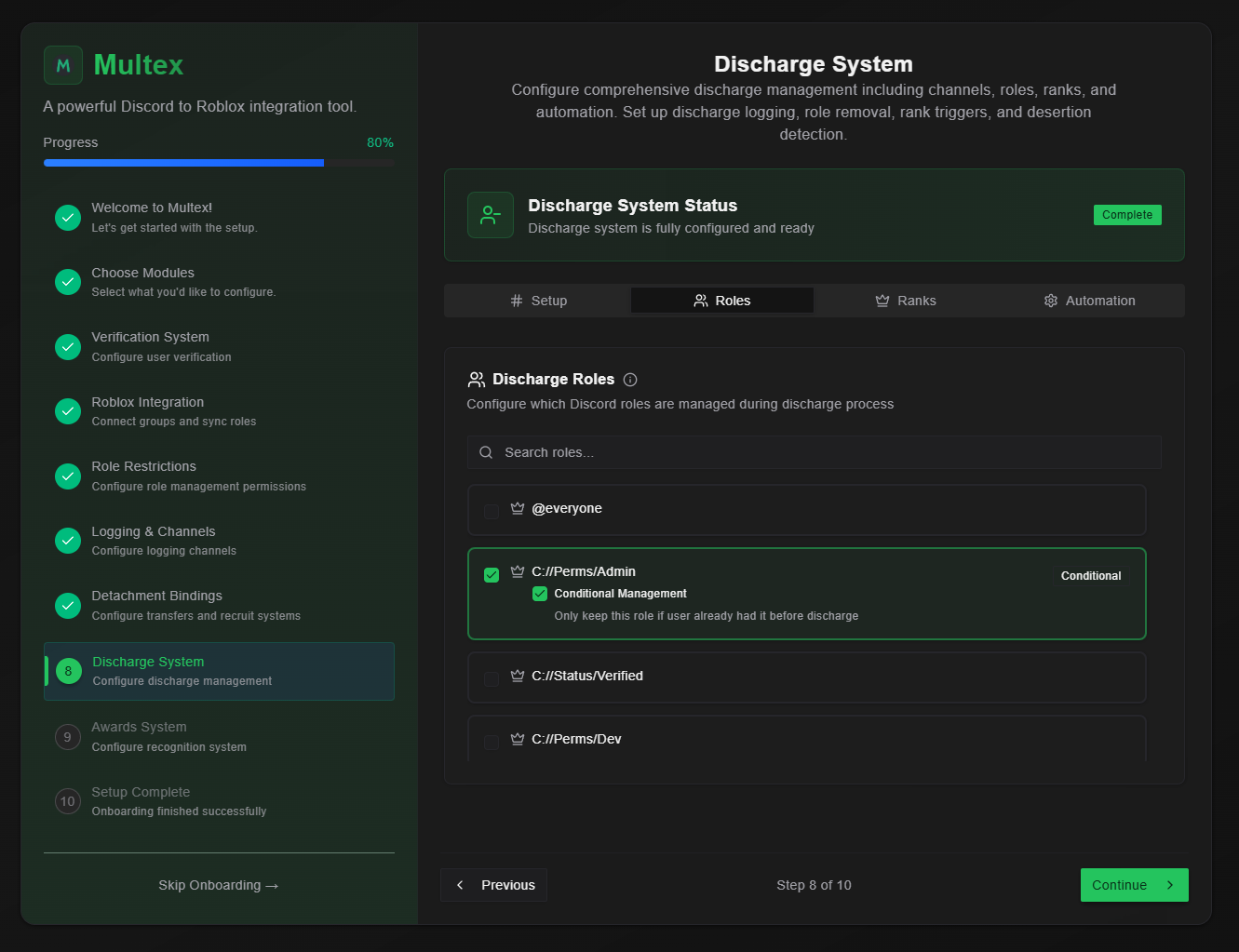
-
Select Discord Roles:
- Choose which Discord roles the discharged user keeps afterwards
-
Enable conditional check
- A conditional-enabled role is only kept if the user had the role before being discharged. This is great for medals if you want users to stay recognized after being discharged.
Non-conditional roles are kept/added to the user no matter what. This is more meant for verification roles or other default roles.
Step 3: Configure Discharge by Ranks
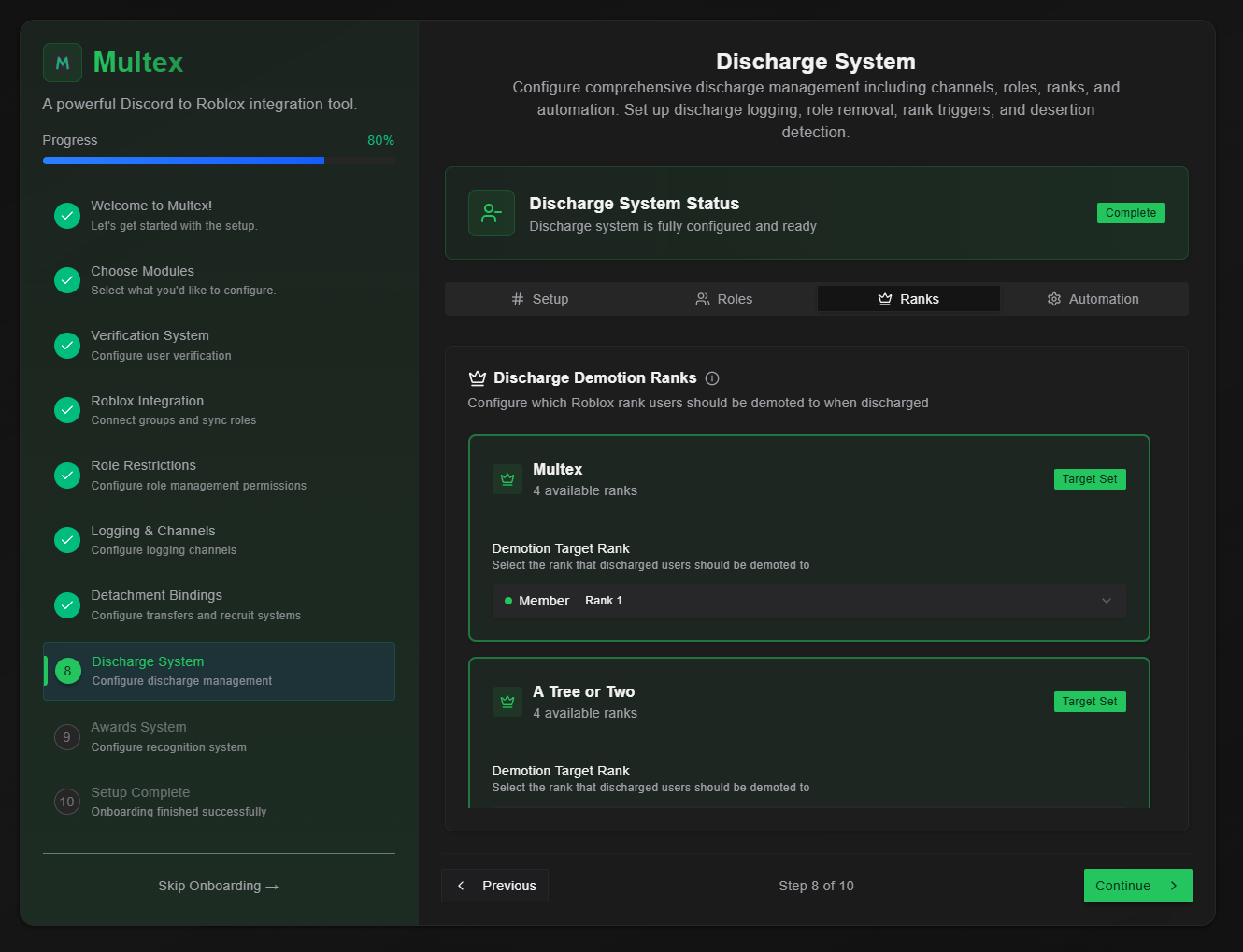
-
Select Roblox rank:
- Choose specific Roblox rank for each group that is linked to your server. This is the rank the discharged user will be promoted/demoted to after being discharged.
This is great for demoting a Sergeant to the lowest rank possible.
Step 4: Set Up Discharge Automation
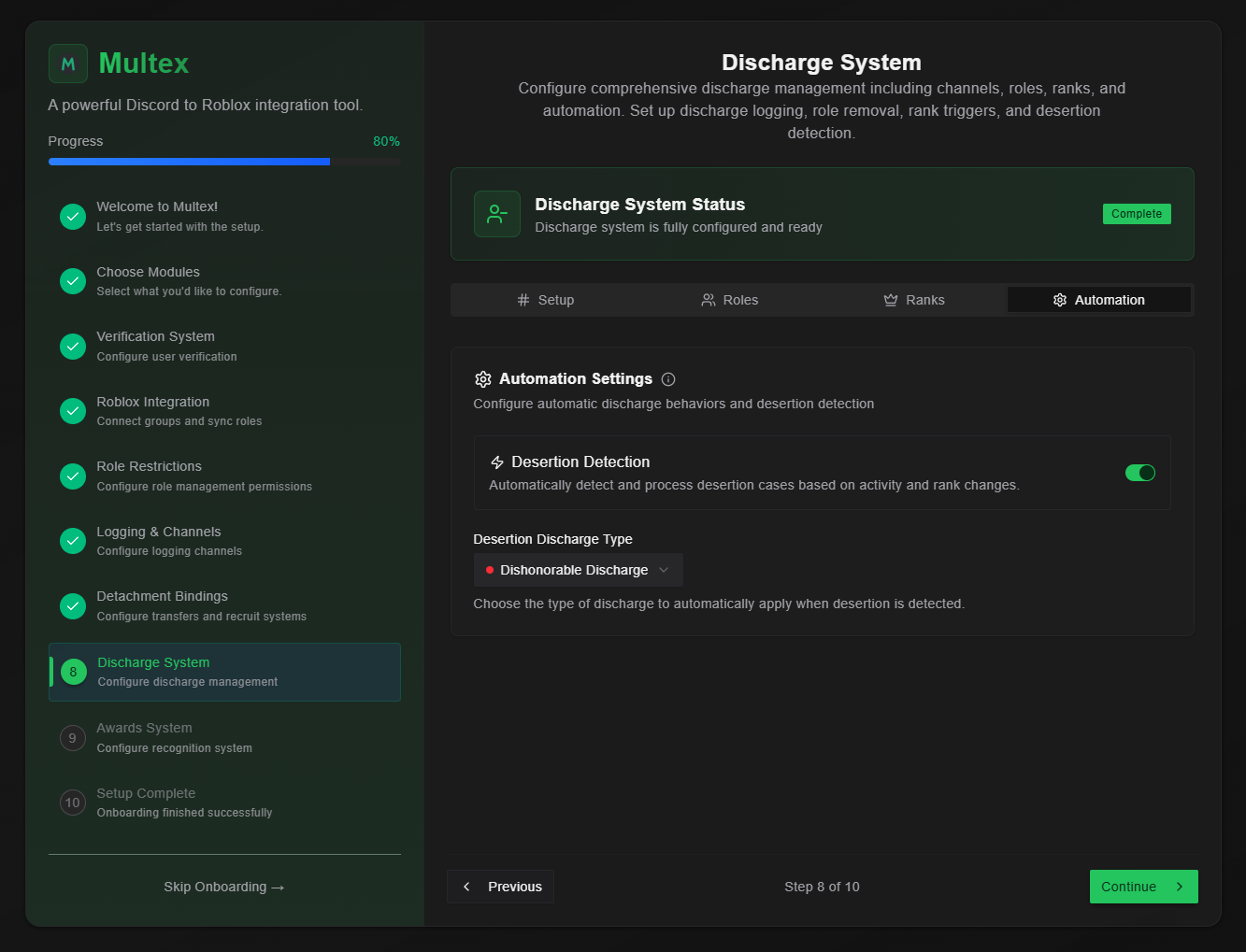
- Desertions
- Automatic Detection - Automatically detect and discharge users who leave your Discord server while still being ranked.
- Discharge Type - The discharge type that will be given to those who decide to desert.
